Everything You Need to Know About Windows 8 In October 2012 Windows 8 was released to the public and represents the biggest version change since Windows 95. But is it worth all the hype surrounding the release? |  |
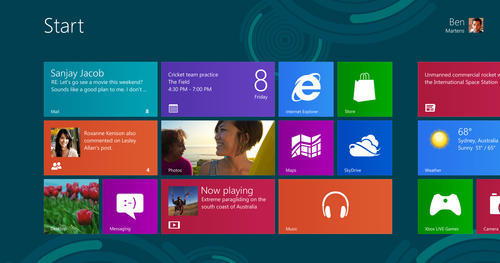 | If you are familiar with a smartphone touchscreen, then you¿ll relish the Windows 8 interface. But be aware that to gain the most from this interface, you wll need to invest in a touchscreen, and programs (apps) written especially for it. That is not to say that you¿ll have to buy a new PC or laptop to run Windows 8. An XP Service Pack 3 user will find that files can be transferred to Windows 8, while Vista users can retain both files and settings and Windows 7 users can migrate programs, files and settings. Starting Windows 8, once you have passed the lock screen by entering your password, the new MUI reveals itself as virtually a full screen version of the old Start menu, but with programs shown as a series of tiles. You can re-arrange the tiles easily by tapping (on a touchscreen) or clicking with a mouse and dragging to the new position. |
| In fact most operations under Windows 8 can be controlled by a mouse or keyboard, but there¿s no doubt that a touchscreen makes life so much easier. Windows 8 allows for multi-tasking, but it is a much more smartphone-like system than the traditional Windows system. Your first program opens in full-screen but can be resized to run in a small column to the left or right of the screen, allowing around three-quarters of the screen for a second app. A list of running apps appears in the small bar to the left or right and each app can be moved to the main screen area simply by dragging. Apart from the new interface, the main change in Windows 8 is performance. Starting and shutting down take a fraction of the time needed taken previously and generally programs feel much more responsive. So, will you love it or hate it? Time will tell, but first impressions are good. | |